NextApp Features
Create Docs from Other Docs
You just have to select the Doc you want to create, form the create dropdown menu found at the top left corner of the screen.
Downloading a PDF of your Documents
By clicking at the Download Button at the top of the screen you'll be able to download a pdf file containing you document information.
Printing Your Docs
If your device is connected to a printer you can easly print your doc using the print option found on the to of the screen.
Adding Attachments to Docs
Attaching files to you document can be done by pressing the pin icon at the top of the screen.
you'll then see a panel with a plus icon to attach your files.
Push Notifications
You'll get notified in real-time with every change to your Docs. All your notifications can be viewed later from the bell icon at the bottom of your screen.
GPS Tracking
NextApp uses the device location in multiple places like in Employee Checkin Doctype.
the location of the device is saved automatically on a map after the checkin is completed.
Document Searching
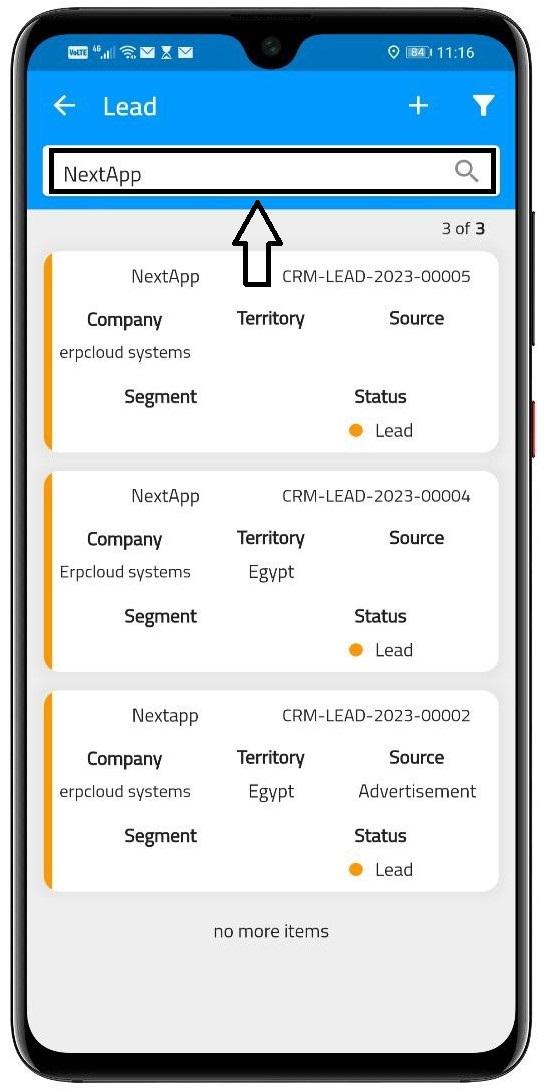
You can use the search box at the top of the screen, to find any documents your looking for. The search box is available in all Doctypes through out the app.
Document Filtering

You can use the filtering icon found at the top right corner of the screen to filter documents by certain fields related to the Doctype
Choose the right filters for you, and click at the "Apply Filter" button found at the bottom of the screen
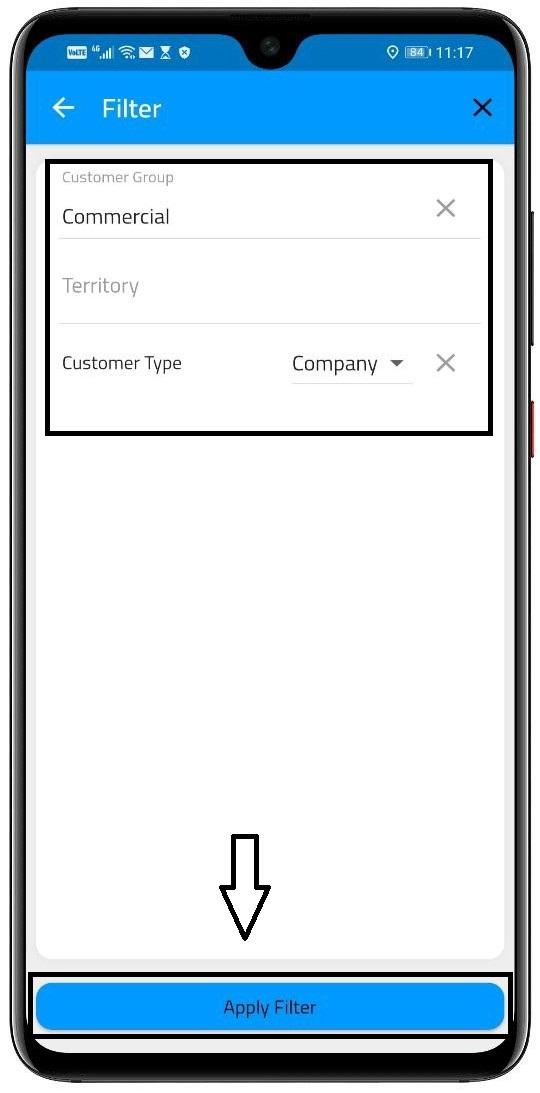
Commenting on Documents
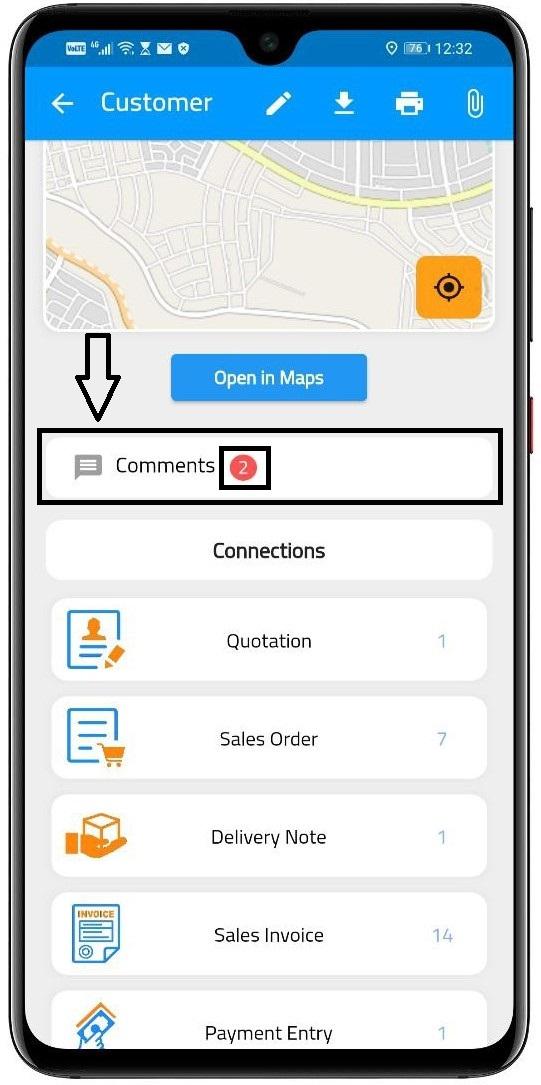
Use the comments section to share any commnents you have about the document with others.
Here you can send and receive comments about the current document.

Document Connections
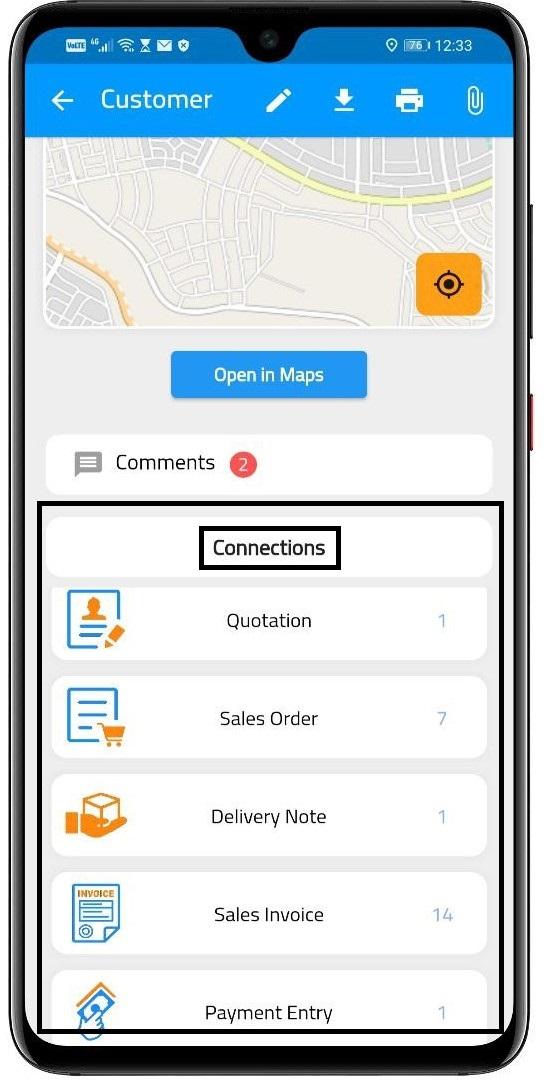
The Connections section shows all other douments that are connected to the current document, and made it easy to nevigate through them.
